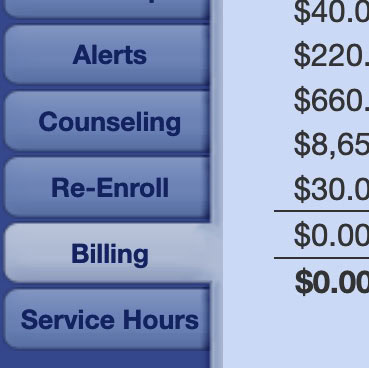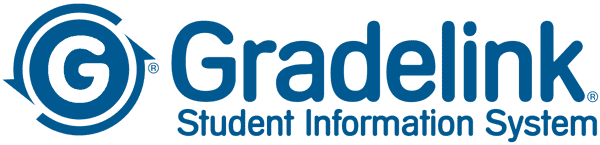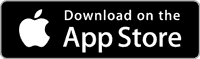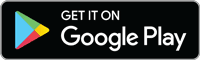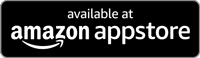Gradelink Info for Parents and Students
Student/Parent Portal Tutorial
Watch this short video to learn how to use Gradelink’s free parent and student portals to check grades, attendance, schedules, assignments, the calendar, set alerts, and more.
Looking for Gradelink login info? You must:
- Contact your school. Only your school can provide you with student login and parent login credentials for Gradelink accounts.
- Click the
LOGIN button on the upper right corner of the screen. - Enter your school ID, username, and password, and click
LOGIN .
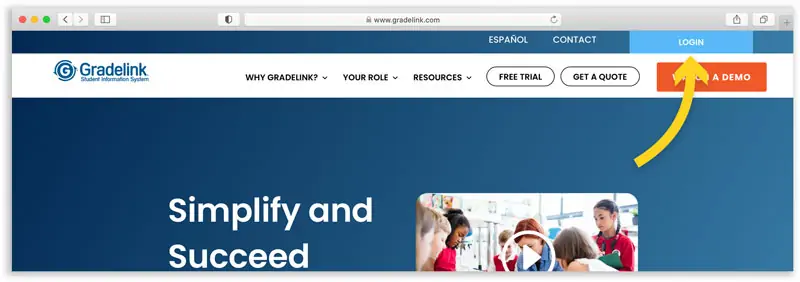
Getting help in Gradelink
If you would like assistance using Gradelink, click the Help button in the top right of the screen (once you’re logged in, it’s the blue question mark), watch the video above, or contact your school.
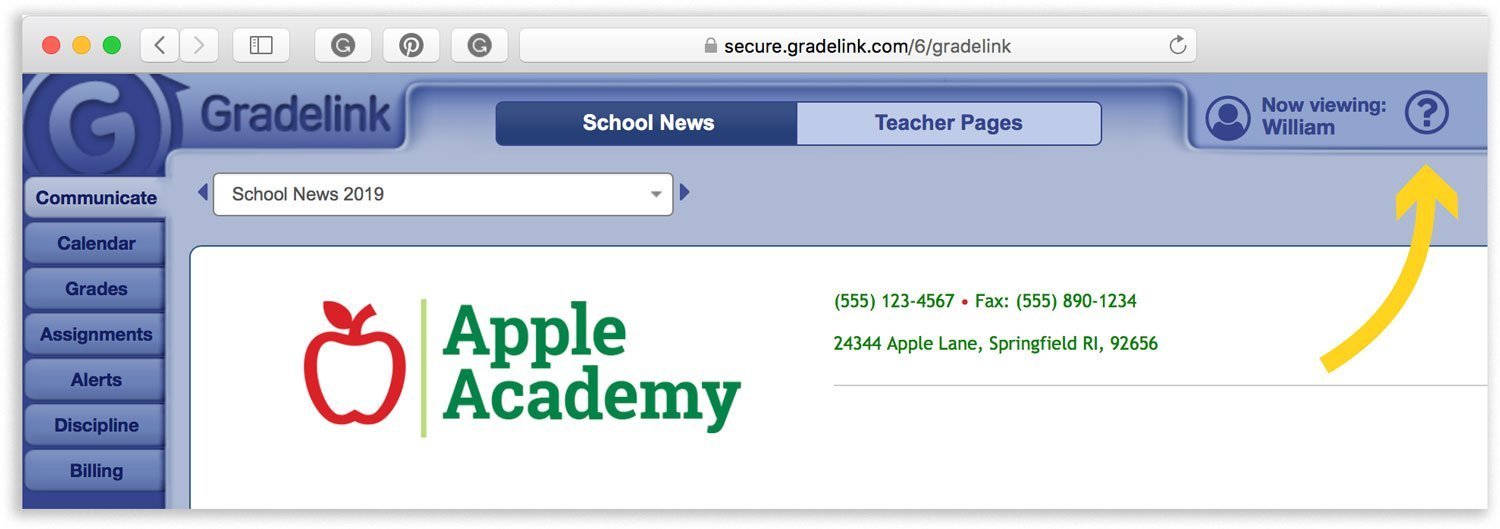
Download the free Gradelink mobile app
The Student/Parent app makes it easy to view class and assignment grades, attendance, homework, and more. Download it for free on the App Store, Google Play, and Amazon Appstore. Note: To obtain access to the app, your school must be using Gradelink.
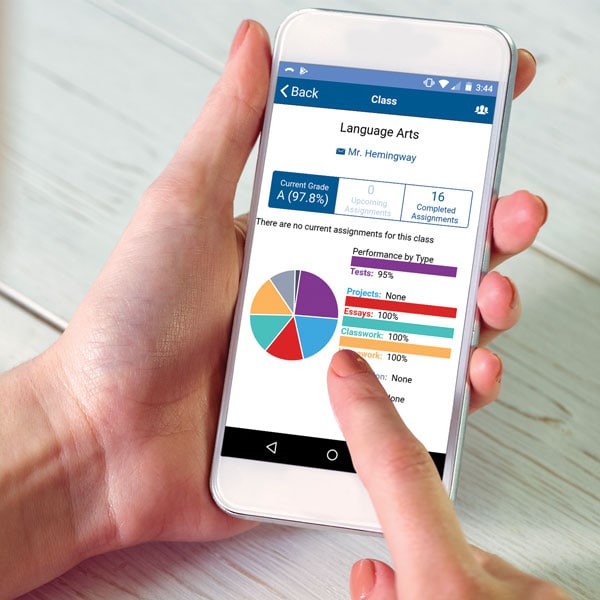
Enrolling
New students enroll through their school’s website or contact their school for more information.
Returning students re-enroll by logging into their Gradelink account and clicking the Re-Enroll tab. If you don’t see it, either the school has not enabled online enrollment yet, or you are logged into a student account instead of a family/parent account. Only family accounts have access to re-enrollment. Contact your school office if you need the login for your family account.
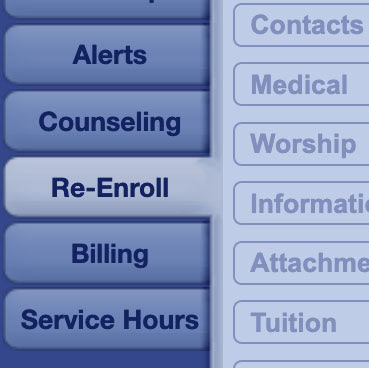
Paying tuition
Log into your account and click the Billing tab. If the tab is not enabled, it means the school has not enabled it yet, or you are logged in to a student account instead of a family/parent account. Only family accounts have access to billing information. Contact your school office if you need the login for your family account.